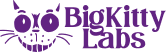eCommerce has been predicted to become the biggest player in the global economy shortly; an eCommerce store with WordPress, one of the most used CMS, can be done with some setup. With an increasing number of platforms occurring on the market, it’s crucial to pick the correct CMS for your intended use.
There are so many pros to having an eCommerce business that it’s easier than ever before entering. With intensive lists of services accessible with a click of a button, makes eCommerce a breeze.
Today in this article, we discuss how to set up an eCommerce with WordPress. WordPress is a free, open-source CMS that allows for eCommerce websites to be created and managed.
Without further ado, let’s get into setting up an eCommerce store with WordPress.
Choosing a Domain Name & Hosting Service
Assuming you have gathered your resources, sourced images, all into a template or HTML format, we can start setting up a WordPress eCommerce website. In the first step of setting up an eCommerce with WordPress, you must purchase a domain name to brand your business. This domain name will become your website.
While WordPress is a free-sourced platform, domains come at a cost depending on the domain name’s suffix and design. Once you gain the domain, you must get a hosting service to publish your website for 24/7 hosting online.
To ensure that the website you create loads rapidly, you’ll need a dedicated hosting service that has barely any downtime, ideal for any business. The hosting service, again like the domain service, will cost you a monthly subscription; however, some can be relatively cheap and ensure quality.
Once you have chosen a domain name and a hosting service, now comes the hard bit of uploading your WordPress website onto the hosting service. There are two ways of doing this:
One-Click Style
The one-click style of install is available for those hosting services, which have dedicated WordPress support. With this support, using PHP7, MySQL 5.6 & above, and HTML, you can install the WordPress platform directly onto the server with no coding or SSH connections; This is a straightforward approach for any level of user. This way you’ll have your eCommerce with WordPress running in a breeze.
Manual Style
This method requires a little more technical expertise as you will set it up all manually.
First, you must SSH the WordPress platform to the server and configure it to your required specifications. Once that is done, you must use an FTP client like phpMyAdmin or XAMPP to connect to the webserver.
Again, we must warn you; we recommend this for those with technical skills only.
Selecting an eCommerce Plugin

While WordPress has no native eCommerce features integrated, you must select a plugin, which will do the job. There are thousands on the market to choose from, depending on your specifications and requirements.
Installing the Plugin
Now that you have selected the eCommerce plugin, it’s time to install it. To do so, you must install it onto the WordPress platform’s backend; Log onto your WordPress dashboard, click into the plugin category, and click the add new function.
Once you do that, search in the search bar for the plugin you selected and hit enter; This will install the plugin directly to the platform with ease.
The plugin’s utility will depend on each plugin itself, but this tutorial on adding products may come in handy at a generalized level.
To add a product to your website, you must add the name of the product, pricing, an image of the product, a description, and an SKU code.
You can do all of this by going to your WordPress platforms admin panel, click products, and add product.
Payment Methods

Often, several eCommerce businesses use a middleman called a payment gateway to help both the company and customer with the transactions made.
A popular option for this is a platform called PayPal, which is available in most countries worldwide.
While it may not be everyone’s preference for payment gateways, it’s luckily not the only choice available. There are thousands of options on the market that you can easily add to the WordPress platform with a single click of the mouse.
To ensure you get all the features out of a payment gateway, you will require an SSL certificate to ensure all transactions and exchanges are safe from external intrusions or attacks.
Wrap Up
While eCommerce may seem new in the global market, it’s been present for years with the dawn of Amazon and eBay, and it’s only recently taking the world by storm.
With so many hosting services, domain registrars, eCommerce plugins, and tutorials. It is simple to almost instantly set up an eCommerce website.
With millions of eCommerce websites now found online, it’s a change from the standard brick and mortar stores that traditional business models are used to. This change seems to be the way of the future and is going nowhere anytime soon.
Hopefully, this tutorial has helped you understand exactly how to set up a WordPress eCommerce website, step by step. This article will help build your online eCommerce website on the biggest platform on the web.
By the end of this entire article, you should have learned some technical skills and different methodologies of eCommerce, which can further assist you in the future. If you require further information or assistance on building eCommerce websites, installing WordPress, or any step above, why not check out Big Kitty Labs.
Big Kitty Labs is one of the leading software development companies in Columbus Ohio that has been developing applications, websites, and software for over 10 years. Contact us for free discovery and consultation on your next project!